In today’s digital-first world, managing your business’s online presence efficiently is crucial. Meta Business Manager stands out as an indispensable tool for streamlining this process. Whether you’re a small business owner, a marketing professional, or part of a larger organization, understanding how to effectively utilize Meta Business Manager can significantly enhance your online business operations. This blog post provides a detailed walkthrough on creating and managing a Business Account in Meta Business Manager, ensuring you harness its full potential for your business growth.
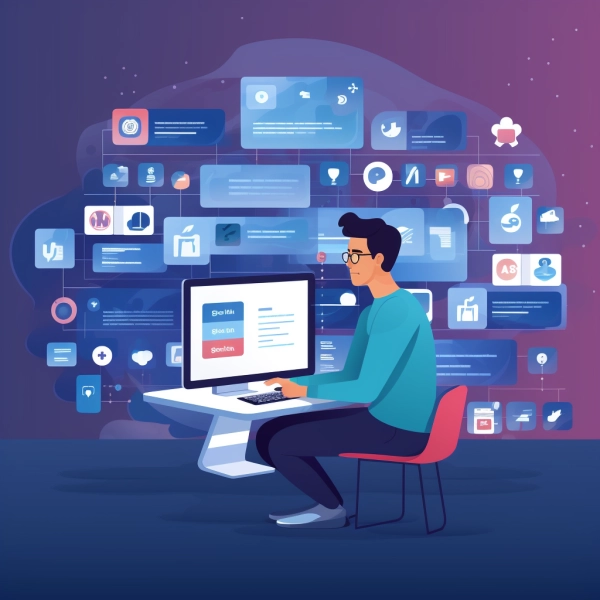
Setting the Foundation: Creating a Business Account
Before You Begin
To embark on your journey with Meta Business Manager, a personal Facebook profile is necessary to confirm your identity. This requirement enhances security, ensuring a safer login process than using just an email and password. Keep in mind:
- A Facebook profile is required to create a Business Account.
- You can create up to 2 Business Accounts. For more, collaborate with a team member.
Creating Your Business Account
- Visit business.facebook.com/overview.
- Click ‘Create account’.
- Provide your business name, your name, and work email, then click ‘Next’.
- Fill in your business details and click ‘Submit’.
This initial setup is a gateway to a well-organized business management system, where your personal and professional Facebook identities remain distinct.
Expanding Your Reach: Adding a Page to Your Business Account
Prerequisites
Before adding a Page:
- Ensure you have a primary Page set.
- Full control over the Page and the Business Account is mandatory.
Adding a Page
- Navigate to Business settings.
- Choose ‘Pages’ from the Accounts tab.
- Click ‘Add’.
- Select ‘Add a Page’ from the dropdown.
- Input the Facebook Page name or URL.
- Click ‘Add Page’.
Upon completion, you can manage the Page under your Business Account, maintaining previous page access for existing managers.
Collaborative Dynamics: Adding People to Your Business Account
Adding Team Members
- Go to Business settings(https://business.facebook.com/settings/).
- Under ‘Users’, select ‘People’.
- Click ‘Add people’.
- Enter the team member’s email address, and click ‘Next’.
- Choose the access level(https://www.facebook.com/business/help/442345745885606) and click ‘Next’.
- Assign specific assets and access types. For partial access, define necessary tasks.
- Review and send the invitation.
This process enables you to build a collaborative environment, where team members are equipped with the right tools and access levels to contribute effectively.
Conclusion
Meta Business Manager is more than just a tool; it’s a comprehensive solution for managing your business’s online presence. By setting up a Business Account, adding your business Pages, and incorporating your team, you can streamline your social media and advertising efforts, all under one roof. Remember, regular updates and reviews of access rights and roles are crucial in maintaining a secure and efficient online business environment.


